Tips and tricks to fall asleep and have a better night sleep
- Get comfortable
- In order to fall asleep fast, you need to help your body. When talking about sleep comfort we're actually referring to ambient temperature (between 60.8 and 68 degrees Fahrenheit or 16 - 20 degrees Celsius - anything outside that leads do sleep discomfort), body position (use the most comfortable position that you know works for you - avoid tall pillows as they may strain your neck ), and personal clothing (cotton pajamas, or nothing at all)
- Adjust the lights to promote sleep creep
- Optimally you'd sleep in total darkness, however since that is not always the case, try to turn away from any light sources (at least until you fall asleep), employ the usage of a sleep mask, and place night lights in the hallway if light is an element that brings you peace before falling asleep.
- Turn down the ambient noise for little to no interference
- It's best to use earplugs - period. Try replacing intermittent noises with a constant 'silent' one (like a fan); create a low-volume smooth music playlist and listen to it as the 'silent' noise; listen to natural ambient low frequency noises like raindrops, running water, waterfalls, wind.
- Read a book by a soft light or watch a documentary
- Focus your mind on only this one thing.
- Breathing technique
- 6 breaths per minute in the following order: breath deep x 4, hold breath x 2, release deep breath pushing it all the way. Then repeat until you go to sleep.
- Play a casual semi-boring game to speed up the sleep process
- Solitaire, crossword puzzle or sudoku - nothing to engaging should do.
- Sleep with a pillow or folded blanket between your legs
- It helps the body reduce stress/pain and helps with the body's natural layout position, hence enhancing comfort and leading to a better sleep.
- Mediate
- Drink some 'calming effect' herbal teas
- Watch what you eat at night
- Avoid anything with high sugar content; eat bananas, avocado, peanuts, almonds, figs, and milk-based drinks, peanuts with skins, whole almonds (for more fiber), walnuts, pecans, sunflower and pumpkin seeds, pistachios, red peanuts with skins;
- Avoid large portions of food before bedtime
- 3 hours before bedtime should accommodate a tranquil sleep.
- Don't go to sleep feeling hungry
- Reduce nicotine, sugar, caffeine and alcohol
- Consume some tea before going to sleep
- Chamomile and green tea promote sleep
- Use supplements
- Melatonin pills, chlorpheniramine, valerian (highly relaxant herb), calcium + magnesium and D3 vitamins (B-vitamins, Omega3)
- No exercise in the 3 hours leading to you going to bed
- Avoid naps during the daytime
- Warm bath
- Warm bath before bath-time goes a long way, although it's not always possible.
- Sleeping routine
- Try to establish a sleeping routine and stick to it in order to help your body adjust and react to it.
- Use aromatherapy
- Use aromatherapy in conjunction with the bath: lemon balm oil, chamomile oil, lavender oil, and marjoram
- Remove all electronic devices from your bedroom
- Always keep you bed made and the sheets fresh
Sleep Timer Youtube
Brian has been doing an awesome job of covering several neat things you can do with Windows Task Scheduler. One more: scheduling Windows to wake or sleep automatically at a particular time.
Sleep Timer able to lock, sleep, shutdown or restart your computer either immediately or after a countdown timer. To enable/disable the timer click on the alarm icon, and to select the action. Sleep Timer lets you fall asleep to your favorite music. You simply start your music, and then set the countdown timer. At the end of the countdown, Sleep Timer softly fades your music out and stops it. Allowing you to get your precious sleep and stops your battery from draining.
Sleep Timer lets you configure a timer for turning off any media that is currently playing on your phone. You can also sleep WiFi, Bluetooth, and even the Screen! Note: This app uses the Device Administrator permission. If you wish for the screen to turn off with the timer, this must be activated in the app's settings. Some devices may require. Join a very tired koala on a melodic moonlit journey across the dreamy world of Moshi Download the app and try it tonight: Download the app here: http://bit.
Feature rich freeware shutdown timer on Windows XP and above
No viruses. No malware. No spam.
Current version: 2.3.2
Freeware
SleepTimer Ultimate is free. It can shutdown the computer after a defined time. Minimum requirement is a Windows XP system. Windows 10 is supported as well. SleepTimer can do other things if the time is reached and is customizable. SleepTimer Ultimate is a private hobby project – there are no commercial intentions. It is and will be free. As a result of the first programming lessons it will be developed further from time to time. In future there will be updates with new features and improvements.
WHAT SLEEPTIMER CAN DO
- Shutdown
- Restart
- Power-off
- Lock screen
- Logout
- Hibernate
- Standby
- Stop multimedia
- Launch programm
NOTIFICATIONS BEFORE ACTION
Sleep Timers
- Audio
- Screen overlay
- Balloon hint
WHEN SLEEPTIMER CAN DO
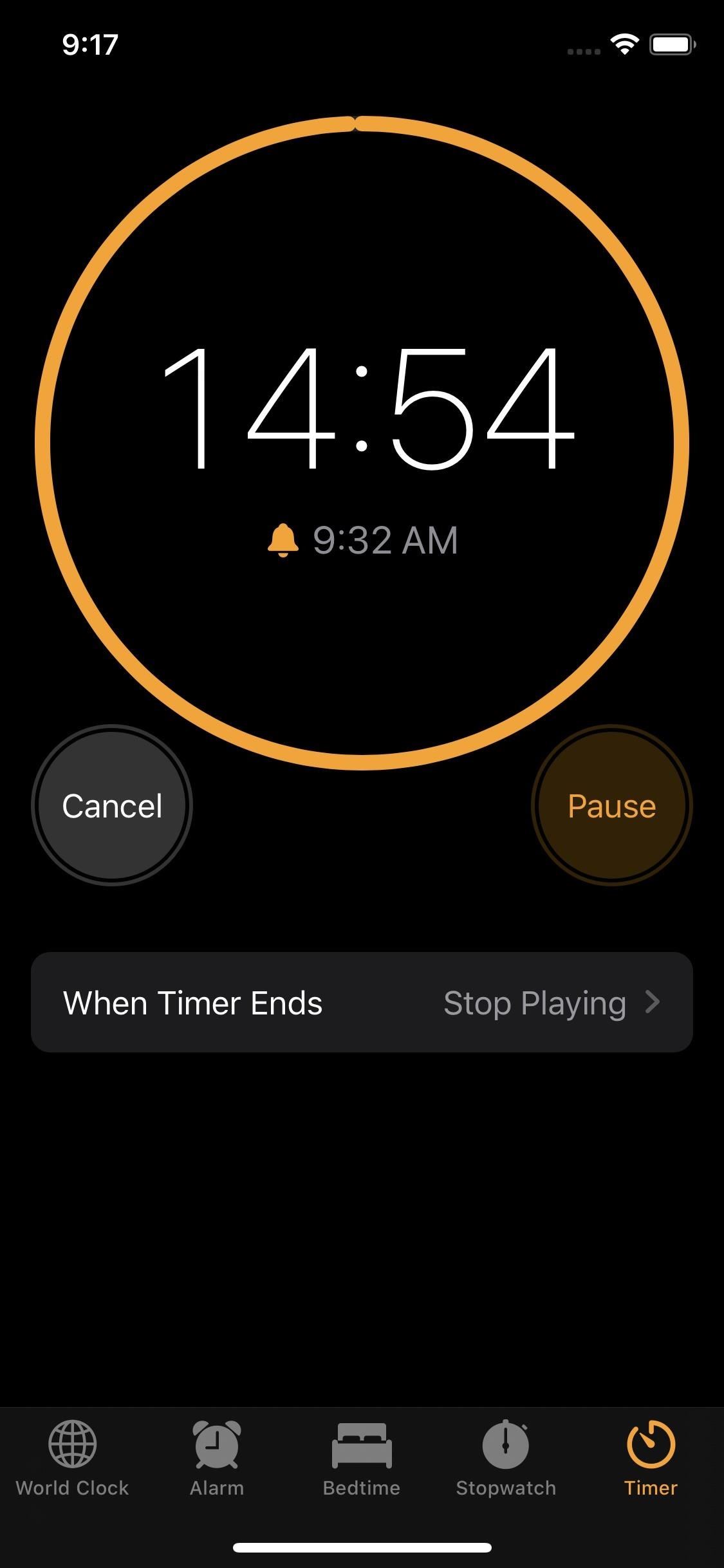
- Immediately
- Hour time
- Date / time
- Countdown (Hour:Minute)
- Idle since (Hour:Minute)
- If window appears
- If CPU > or< load
- Planned
- IF network traffic drops
MUCH CUSTOMIZATIONS
- 39 Skins (Themes)
- Autostart
- Portable
- Multiple languages
- Password protection
Since version 2.2 it is possible to create shortcuts which you can copy to the Windows Autostart folder.
With Windows 10 you just use the keybord keys 'Windows' + 'R'. There you type the command 'shell:startup' and ENTER. It is opening the Autostart folder for the user, where you can copy the shortcut file into it.
Shortcuts in SleepTimer can create with main menu 'Help' and 'Create shortcut'. It is possible to create a shortcut for countdown or a profile, to use it for Autostart.

SleepTimer is also available for Android. The features are different to the Windows app version. Goal of the Android version is to stop / pause audio playback for local or stream sources. Some playback softwares are tested, for audio or video playback. The following features are supported on Android:
- Pause playback (local or stream)
- Deactivate Bluetooth
- Deactivate Wifi
- Mute ringtone
Version 2.3
It is a new version of SleepTimer Ultimate available. The new main feature is the work with profiles. You can save...
Version 2.2
SleepTimer Ultimate is now available in version 2.2. There are lots of improvements, e.g. better view at high DPI screens. There...
Version 2.1
The new version of SleepTimer Ultimate has a long requested new feature: Automatic wake-up from standby. Version 2.1 has following new...
SleepTimer Ultimate Version 2
Nun ist es offiziell. SleepTimer Ultimate ist ab sofort als Version 2 online. Zu den Neuerungen gehören Skin/Theme Support, verbesserte Autostart...
Sleep Timer Roku
Viel Neues
Heute ist es soweit, die neue Webseite für sleeptimer.net ist online. Derzeit gibt es Arbeiten an einer neuen SleepTimer Ultimate 2...
Neue Webseite ist in Arbeit
Nachdem die alte Sleeptimer.net Seite in die Jahre gekommen war und Typo3 CMS immer wieder umständlich zu bedienen und fehleranfällig ist,...